How to allow users to upload their images on form
While the Form does have an option to upload an image using the Image Uploader feature, we understand that a lot of your users will be submitting responses from their smartphones.
Hence, a small feature to allow them to directly take a snapshot from their smartphone camera and upload to the form should come in handy.
That’s why we have developed the Camera Box feature allowing your users to take their snapshots from their smartphone’s camera and directly upload on to the form.
Here’s how it works:
Under the Advanced tab click Camera Picture.
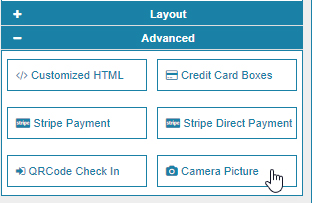
There are no more settings that you need to do. Simply Save and View the form. We’d recommend scanning the QR code to open up the form on your smartphone for testing this feature.
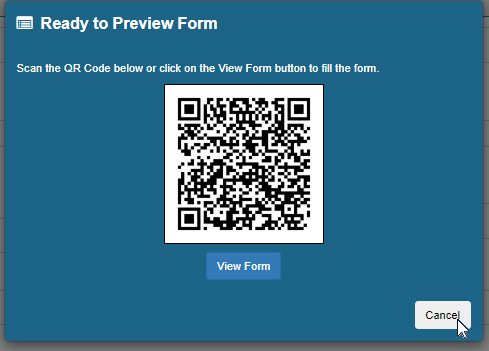
Here are the screenshots taken from a smartphone. Once the form loads, you need to tap on the camera icon.
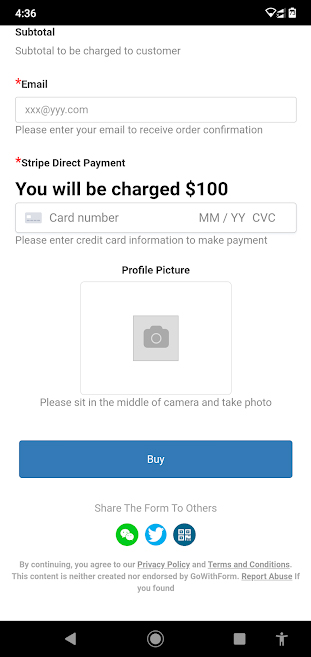
You will see a popup message where Go With Form Portal is requesting access to the user’s camera. Tap on Allow. Since this process requires permission, we recommend using Safari for iOS devices and Chrome on Android smartphones.
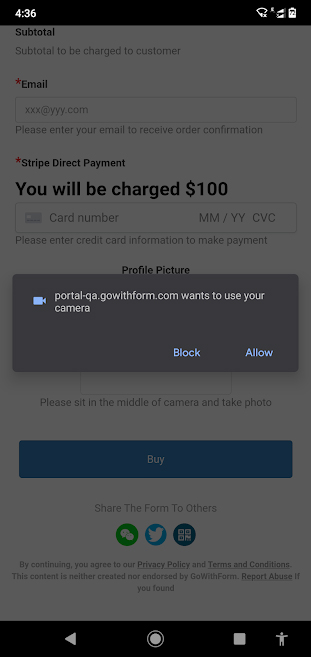
Once you Allow, you can see your preview in the camera. If you are fine with the picture, tap the green colored tick icon or the orange icon to retake your photograph.
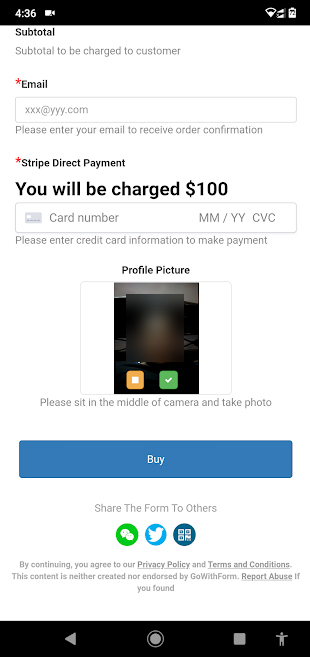
And that’s how your users will be able to upload their photos using their smartphones.