How to enable and configure advertisements on forms
Go With Form allows our customers to enable advertisements whenever someone opens the form link. For example, you may have a large user base from whom you want to collect surveys. You can use your form as a bridge between your users and your advertisers.
These advertisements appear as a popup when someone opens up the form link and remain visible for 5 seconds, after which they can close or click to redirect to the advertiser’s website.
Here is how to enable and configure ads for your form:
Go to Forms in your user dashboard, and click the A Advertisement icon in top right, under the Actions column
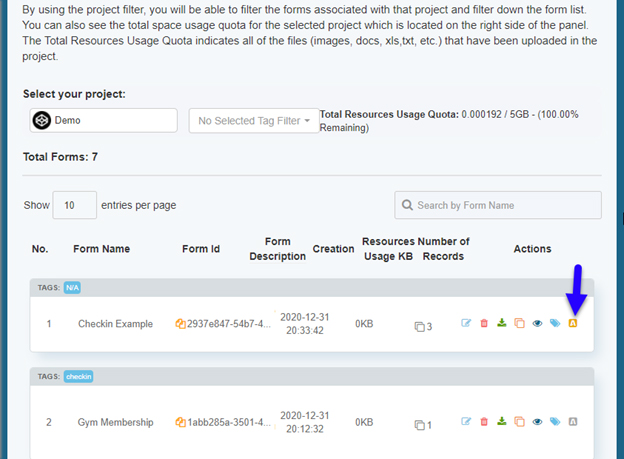
In a new popup window, you will see the configuration options for advertisements. You can specify the following:
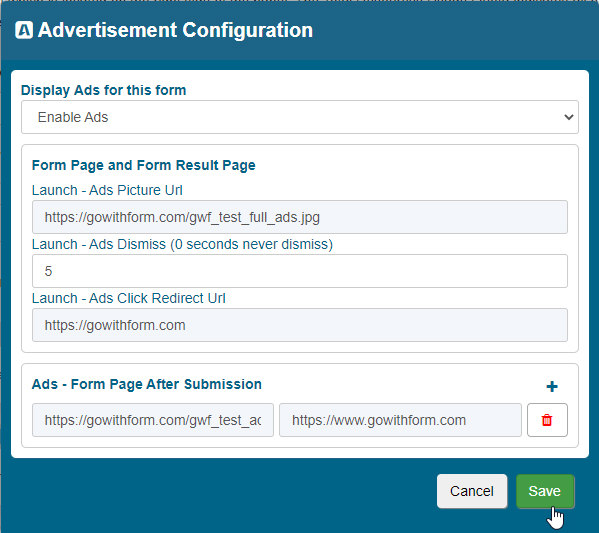
a. Display Ads for this form – Select to enable or disable ads
b. Form Page and Form Result Page – Specify the form page and results page
c. Launch Ads Picture URL – Specify the exact image URL of the ad that you want to show your users. So far, we only have the option of showing online ads, and not the ones uploaded from your local computer.
d. Launch Ads Dismiss (0 seconds never dismiss) – You can specify the duration in seconds for the ad to show before the option to close can be seen. If you specify 0 seconds, the add will never dismiss on itself.
e. Launch Ads Redirect URL – The URL that the user will be redirected to when he/she clicks on the ad.
f. Ads Form Page After Submission – You can also specify the image URL and the page URL for the user to be redirected to when the form page has been submitted.