How to check form submissions
Form Submissions are also known as user records. For each form you can get a glimpse of user responses/records from the dashboard.
Head over to the user dashboard, click Forms and select your relevant project. You will now see all of the forms associated with that project. Against each form, under the Number of Records you can see a numerical value, which shows how many records have been received against each form. Go ahead and click on any one of the numerical value to open up user records against that form.
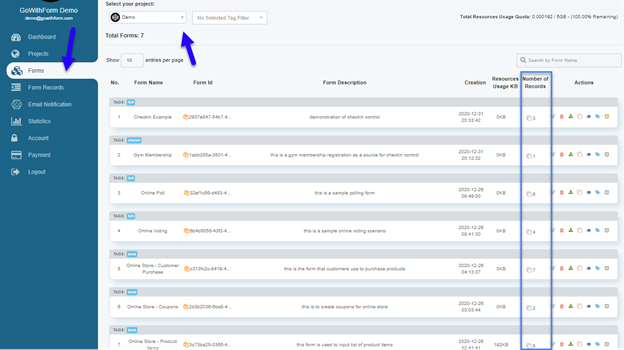
You will now see the Form Records. For each user, you can see the details that have been submitted. In our case, this is an online shopping form where one of the user has made a Stripe payment against the products they have purchased. The user records show everything including email address, stripe payment, product bought, user names, coupons, phone numbers, etc.
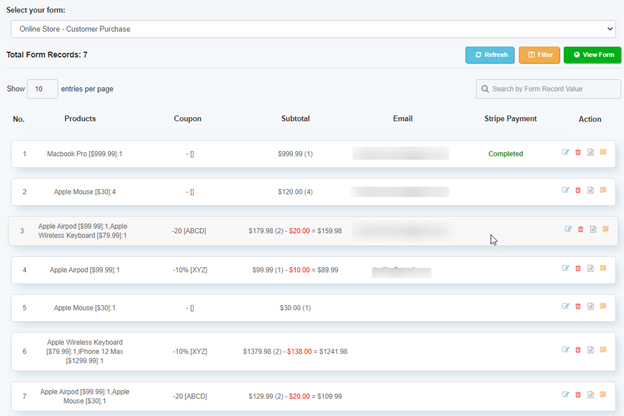
You always have the option to edit, delete, add note, and generate the QR Code for each user record. These options can be accessed under the Action column.
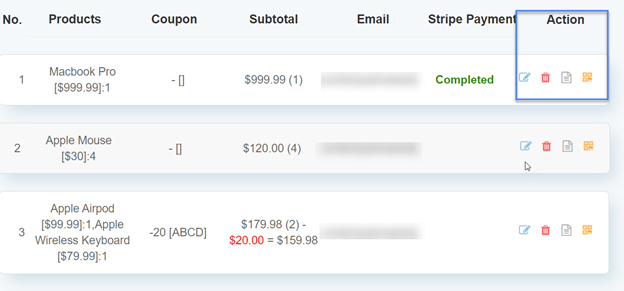
You can access the Filter option in Form Records to filter out what you do not require appropriate. Click the Filter option and you will see a new popup window. Check any and all of the options that you deem appropriate.
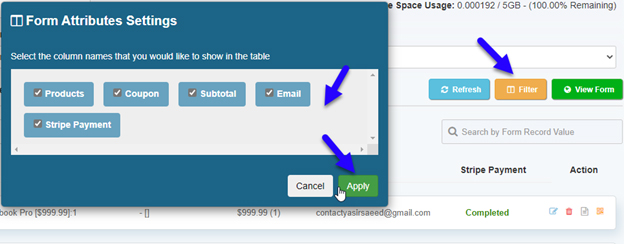
In another use-case scenario, we have the gym membership form records. In this type of records, we can see different fields that correspond to user registration at a gym.