How to use Data Binding Features to create your form
How to use Data Binding Features to create your form#
A lot of our valuable customers issued their feedback on how to use data binding features in Go With Form. You had confusions and spent a good amount of time trying to understand how Data Binding works.
We heard you and hence have created a detailed documentation that helps you in understanding all features along with a step-by-step guide.
Let’s take a look at each Data Binding feature:
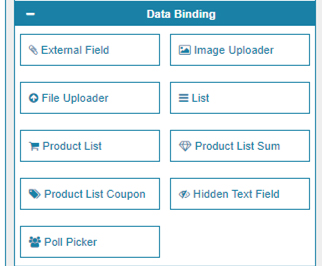
- External Field - This allows you to import data from external fields such as elements and forms created on Go With Form.
- Image Uploader - It allows you to upload an image in the form.
- File Uploader - It allows you to upload a file on the form.
- List - Create a list of items.
- Product List - The Product List contains a list of all products that you can add to the form. These are mostly imported from external sources.
- Product List Sum - It shows a sum of all products.
- Product/List Coupon - You can add in the coupons for your product.
- Hidden Text Field - A hidden text field that only you can see
The most distinguished feature of Data Binding is that it allows you to import data from external sources using Forms created with Go With Form. Essentially it saves your time and effort in recreating the same set of data and automates the entire process.
You can also consider it more or less like automation in Excel where any changes you make to external workbooks and formula sheets are immediately reflected in the main workbook containing the formula.
Similarly, any changes you make to the external sources will have an impact upon the main form you are creating using Go With Form.