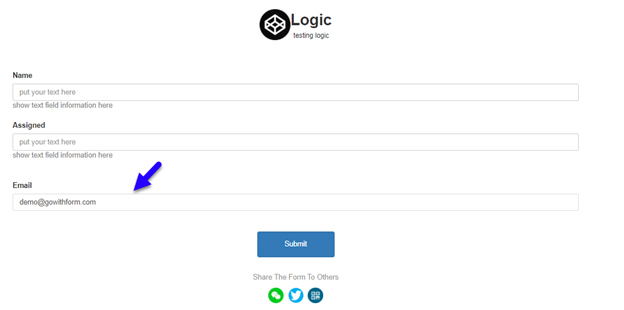How to use Logic panel in the form
Most of you may be familiar with Excel and the way it performs different functions such as equations, formula, etc. In a similar manner, the Logic Panel at Go With Form works.
It allows you to set a logical condition, which once triggered will take an action based on the instructions you have specified. These could range from any element ID to the actions in the Form.
Here is how the Logic Panel in the form works:
To access Logic Panel, click Logic and then click Add
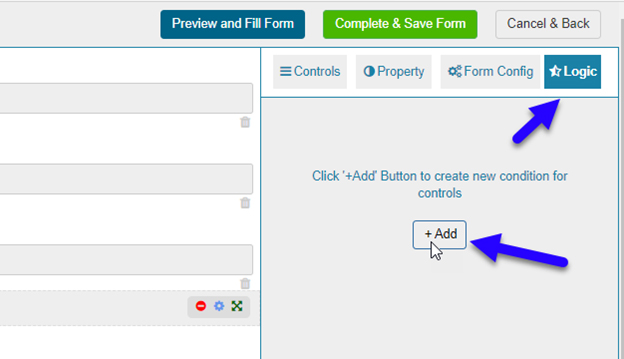
These are simple IF, THEN statements that set a condition which triggers an action when it is matched. For IF, you can specify any one of the following:
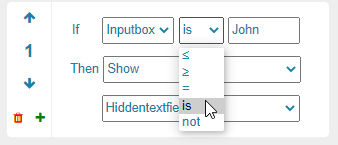
For THEN, you can specify any one of these:
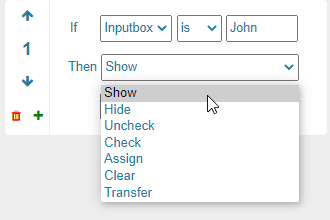
Let’s suppose we create a logic where the Emailbox mentions [email protected], then hide the PhoneNumberbox3. Here is how it will look like:
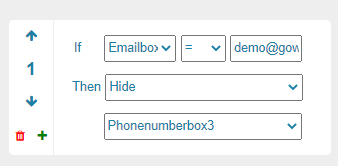
Once you save and view the form, here is how the logic will look like. You can see the moment we enter [email protected] the phone number gets hidden. This is how the logic panel works.