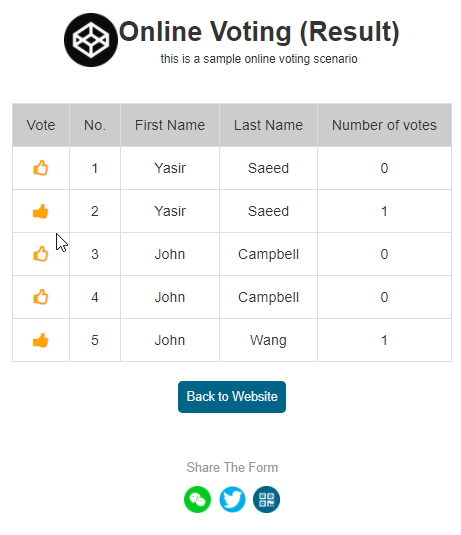How to use Online Voting in Form
Online Voting, is more like an option on how to vote your most popular person, category or company in the form. But unlike polls, this does not show the percentage, but rather the number of votes received.
Create a form on which you want to receive online votes and have input fields such as Names. You can also have Hidden Fields for your own information that can come very handy in this feature. Once you have added in all fields, click the Form Config. Tab
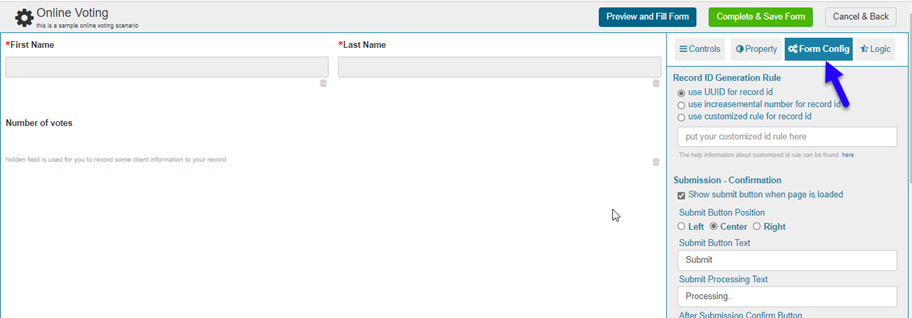
Now scroll all the way down to where you see Record List. This feature converts your form for online votes. Check Show Record List After Submission if you want to show the list once users have filled the form. Under Max Number of Records in List, specify the maximum number of records you want to see. Under Records Sort by Element ID mention the element ID of any field that you want to use for sorting. In our case, we have used a hidden field for our own purposes. Now type the Element IDs in the record list. This is where the element IDs will show at the end of the submission.
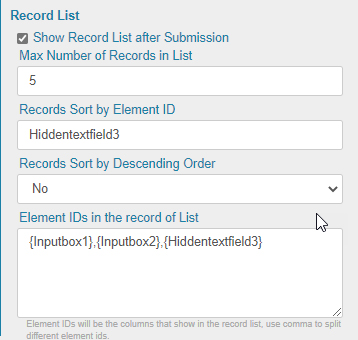
Once you Save and View the form, go ahead and enter the name in the field.
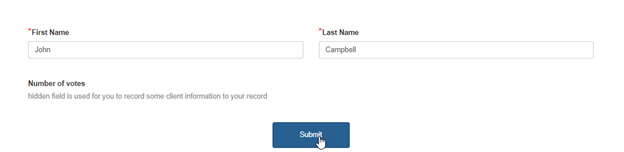
You will now be able to see the Result Submissions page. There are two options here, Back to Website and View Result. Once you click Back to Website, your user will be redirected to the link that you specified whilst creating the form.
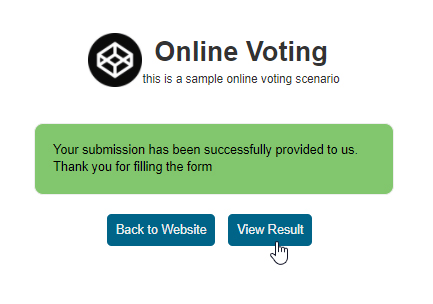
Click View Results and you will be taken to the results page. Remember, you do not need to fill the form to see the results as the form creator can only share the View Result link to allow others to vote.
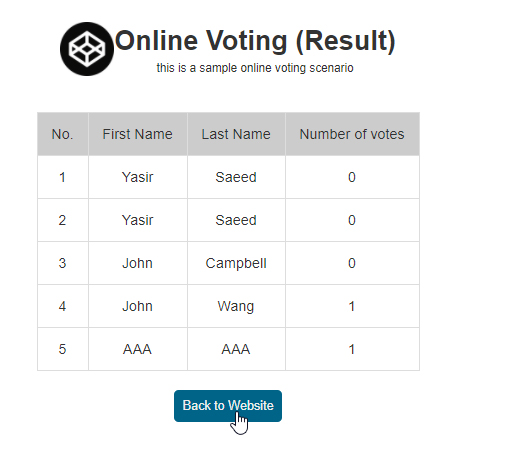
To change this option, head back to this form, click on the Project Settings and check to enable Allow voting for the submission in Result page.
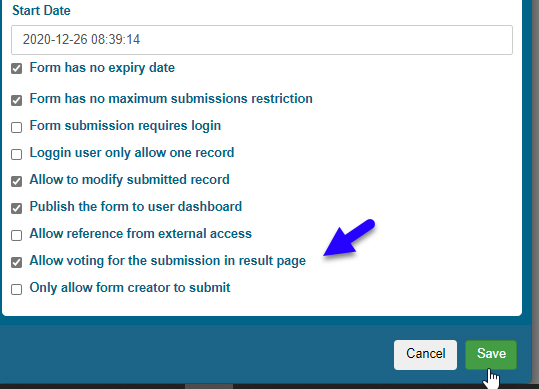
Once you save the changes, view form, and view the final results page, you will be able to even vote on the Result Submissions page.