How to check Statistics and export user records
Checking Statistics helps you to get a complete bird’s eye view of all actions that have been taking place on your forms. You will also be able to download an auto-generated report that provides all details for each of your form. To access statistics, follow the steps outlined below:
Head over to the User Dashboard and click Statistics
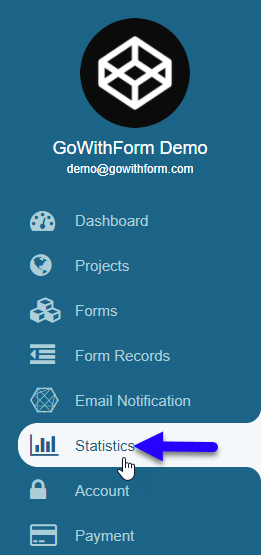
On your right, you will see the Statistics for each form. It is important you first select the project from the drop-down menu and you will get data for all forms associated with that project. You also need to specify the dates during which to see the data.
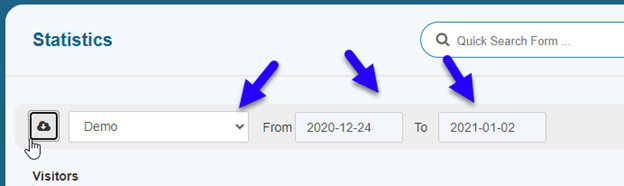
Once the project and date range are defined, you can see the form statistics as follows:
a. Visitors – Total Users vs. Total Unique Users Visits
b. Advertisements – Total Clicked vs Total Displayed
c. Mobile – Mobile vs. Non Mobile users
d. Visitors’ Countries – Country
e. Province – Visits per province
f. City – Visits Per city
g. Language
You can also click the small cloud icon in the previous step to download an auto-generated PDF report for your statistics.