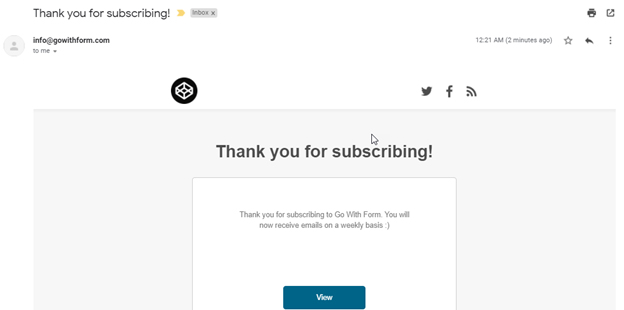How to view and manage Email Notifications?
There are two methods of managing email notifications. First, we will go with the rather straightforward method. It involves extracting email addresses from all of your forms to be able to send emails later on. It’s a great method of getting in touch with all of your registered users. You can also send them emails right from within Go With Form.
To access this feature:
Head over to the User Dashboard and click Email Notification.
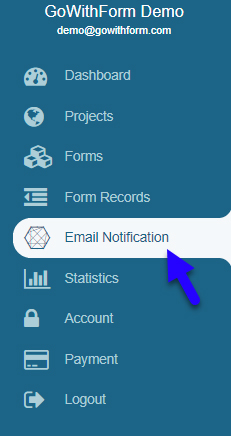
You will now see a number of options on your right. First, select the project so that you have access to its associated firms. You will see 3 tabs:
a. Emails – The Email addresses
b. Activities – Any emails that have been sent using Go With Form
c. Unsubscribes – A list of all email addresses that have unsubscribed from your mailing list
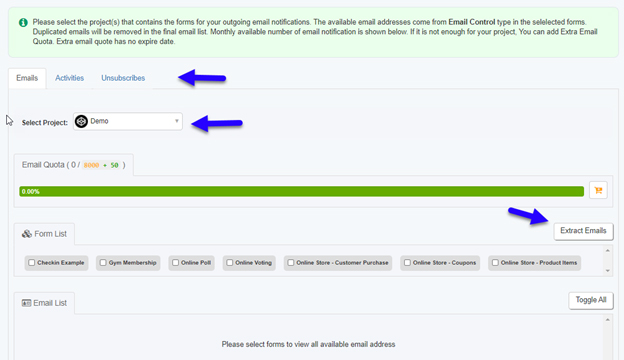
You will now need to select the forms from where you want to extract all the email addresses, and click Extract Emails as shown below. If you want to send them an email, you can do so by typing in the subject, a redirect URL and the email content. Once you hit Send, the recipients will receive these emails.
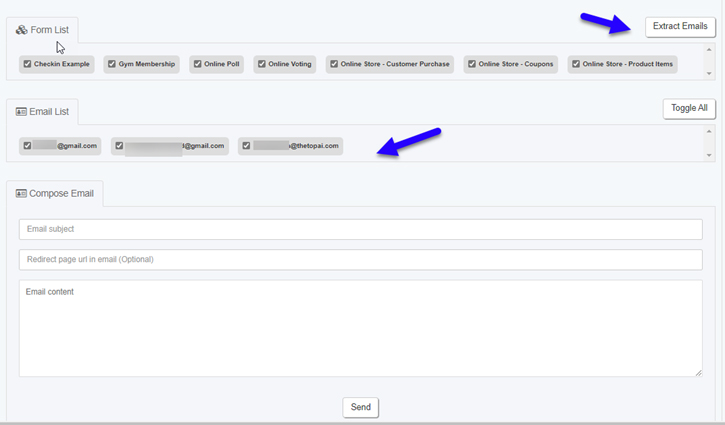
Once you send an email, you will see the following message:
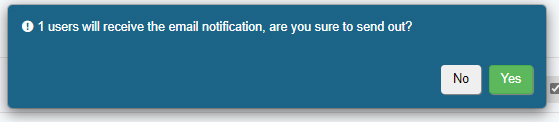
Once the email is sent, you will see the following:
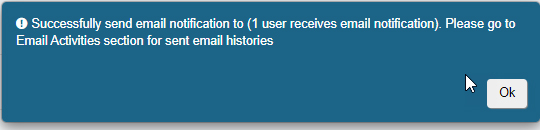
And here is the screenshot of the email: